The Microsoft Office 365 at SUF Global Institute is a comprehensive online training program designed for learners who want to master Microsoft technologies. Whether you’re a beginner or an industry professional, this course provides step-by-step guidance on using Microsoft tools effectively in various fields.
Microsoft applications are essential for businesses, enabling better productivity, collaboration, and data management. In this course, you’ll explore Microsoft Office, cloud solutions, automation with Microsoft Power Platform, and enterprise-level tools like Azure. Our expert-led training ensures you gain hands-on experience to boost your career or business.
Key Benefits:
100% Online Learning – Study at your own pace from anywhere.
Beginner to Advanced Training – No prior experience required.
Industry-Relevant Skills – Learn Microsoft Office, Power BI, Azure, and more.
Practical Projects – Gain hands-on experience with real-world applications.
Career & Business Growth – Improve efficiency and job prospects with Microsoft skills.
Certification Upon Completion – Validate your expertise in Microsoft technologies.
At SUF Global Institute, we focus on practical, career-oriented learning. By the end of this course, you’ll be confident in using Microsoft tools effectively for personal, business, or enterprise solutions. Enroll today and advance your Microsoft skills!
Course Content
Classes
02 Microsoft Instructor Introduction
00:4703 Microsoft Getting Started
00:1604 Microsoft Office 365
05 System Requirements
06 Office 365 Portal
07 Demo Signing In
08 Microsoft SharePoint Online
09 Demo SharePoint Sites
10 Module 01 Review
11 Collaborating with Shared Files
12 The Team Site
13 Working with the Documents List
14 Work with the Team Site and Document List
15 Team Site Groups Permissions
16 Demo Sorting and Filtering Team Site Documents
17 Editing Documents in Web Apps
18 Word Online
19 Excel Online
20 PowerPoint Online
21 Editing in Word Online
22 Demo View and Edit Documents in Browser
23 Editing Basics for Web Apps
24 Definition of Co Authoring
25 Demo Working on Documents With Others
26 Components of My Site
27 A Sample Newsfeed
28 Demo A Sample Newsfeed
29 Sample Delve
30 Demo Sample Delve
31 OneDrive Page
32 Demo OneDrive Page and Adding Documents
33 Module 02 Review
34 Using the Outlook Web Apps
35 Mail Web App
36 Demo Sending and Receiving Mail
37 People Web App
38 Demo Managing Contacts
39 Importing Contacts
40 Calendar Web App
41 Demo Calendar Web App
42 Demo Adding a Calendar
43 Demo Working with Meetings
44 Outlook Web Apps Options
45 Set an Automatic Reply
46 Demo Set an Automatic Reply
47 Changing Office 365 Settings
48 Demo Changing Office 365 Settings
49 Module 03 Review
50 Communicating with Skype for Business
51 What is Skype for Business Part1
52 What is Skype for Business Part2
53 The Skype for Business UI
54 Demo The Skype for Business UI
55 Privacy Relationships
56 Presence
57 Demo Presence
58 The Conversation Window
59 Share Options
60 Demo Share Options
61 Demo Polls
62 Skype for Business Calls
63 The Call Window
64 Call Controls
65 Module 04 Review
66 Using Skype for Business Meetings
67 Skype for Business Meetings
68 Impromptu Meetings and Scheduled Meetings
69 Create Skype Meetings
70 Demo Create Skype Meeting
71 Join Meetings
72 Meeting Controls and Options
73 Demo Meeting Controls and Options
74 Attendee Meeting Controls and Options
75 Use the Whiteboard
76 The More Options Menu
77 Use a Poll
78 Use Q and A
79 Skype for Business User Options Part1
80 Skype for Business User Options Part2
81 Office 365 Administrator Settings
82 Skype for Business Help
83 Module 05 Review
84 Interacting with Mobile Devices
85 The Touch Keyboard
86 Demo On Screen Keyboard
87 Touch Screen Gestures
88 Differences between Office 365 on Tablet vs PC
89 Phone and Tablet Choices
90 Protocol Settings
91 Configuring Text Notifications on your SmartPhone
92 Access Office 365 Notifications from a Mobile Device
93 Module 06 Review
94 Course Closure
Microsoft Technologies Assessment
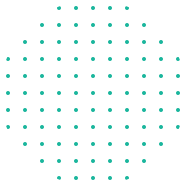
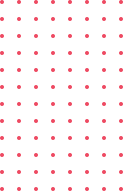
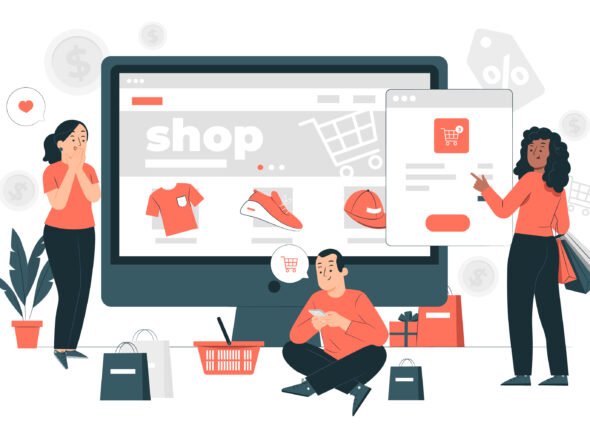



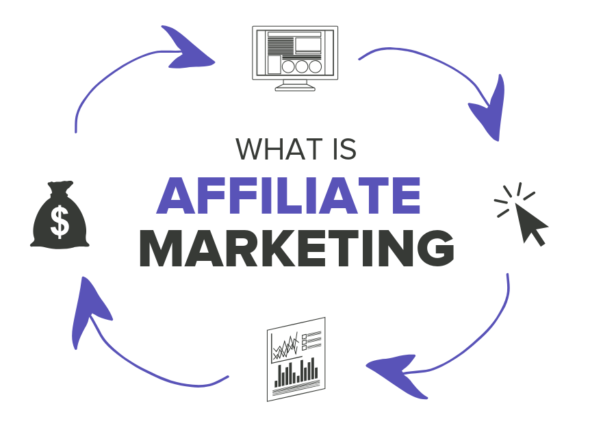


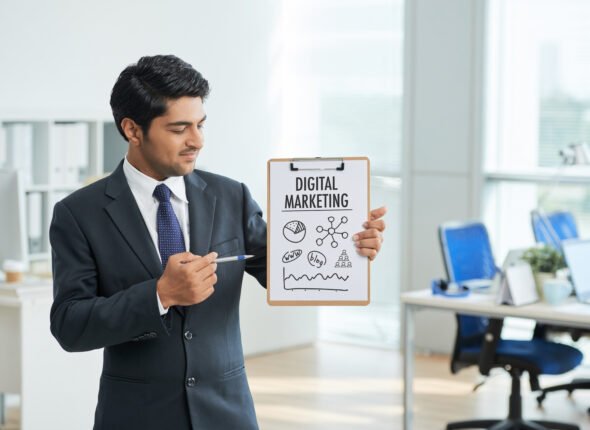
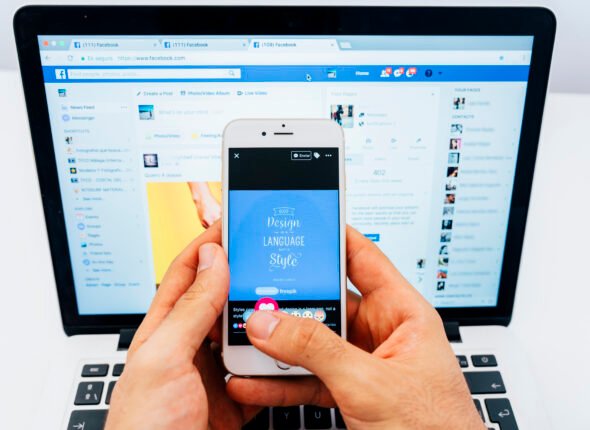







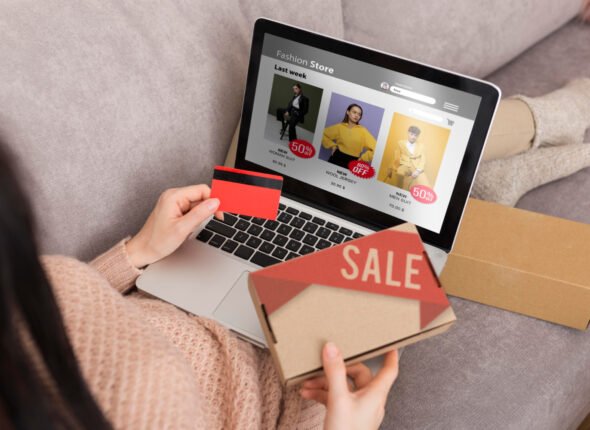
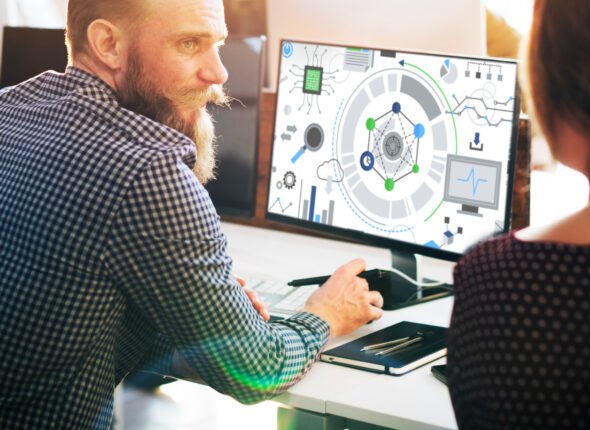

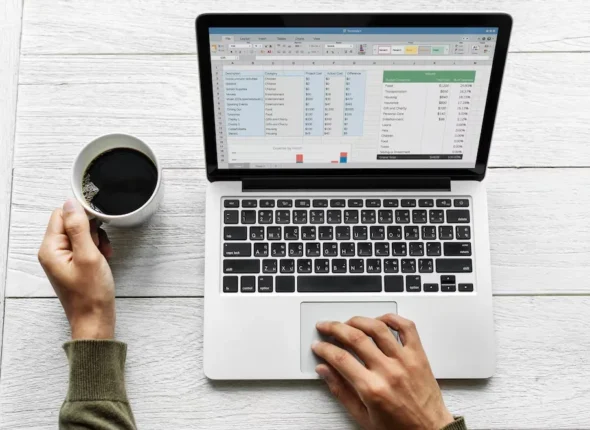

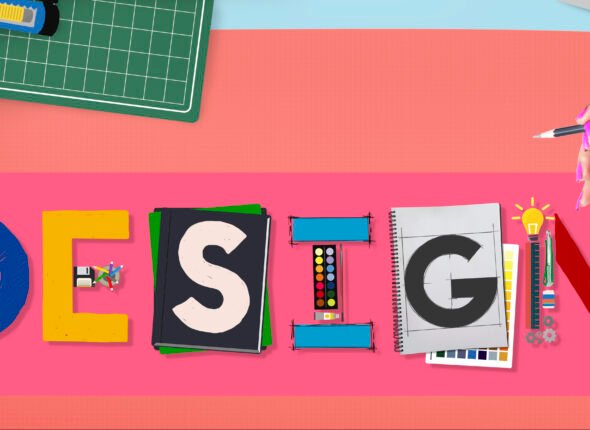



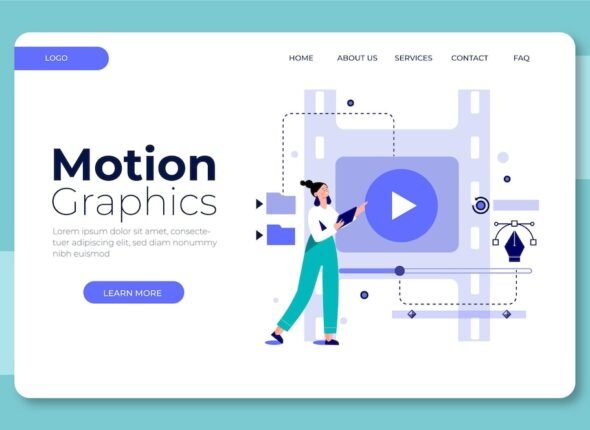

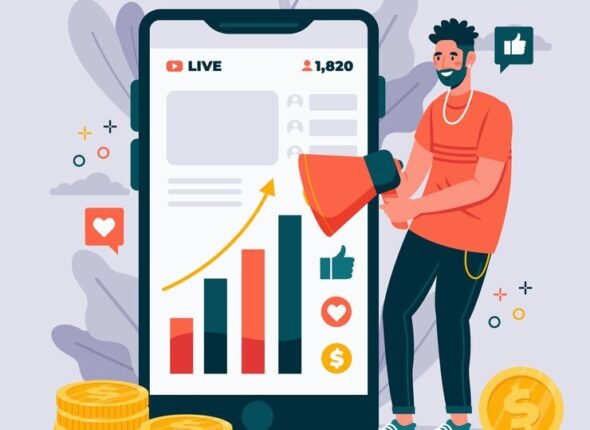
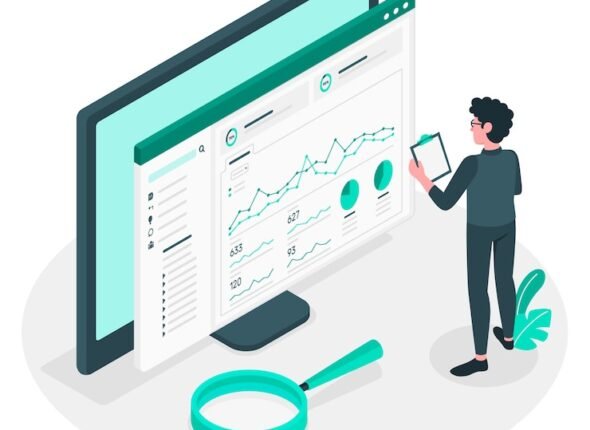


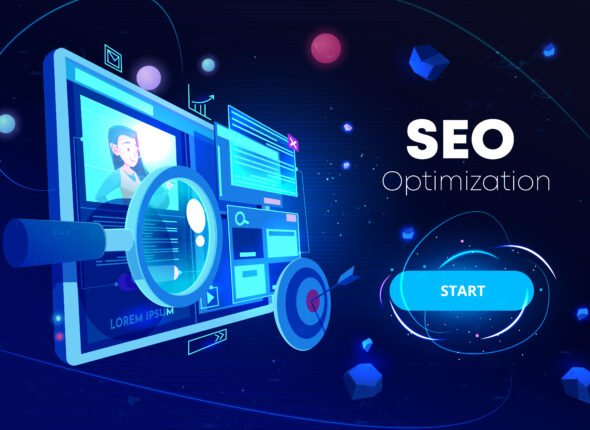











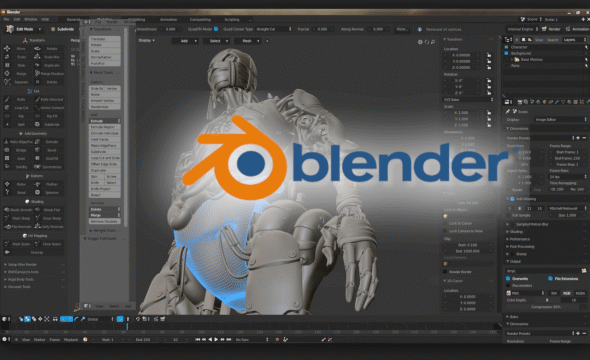
























































I have very good experience with this course